We are bombarded with tons of notifications on our Android phones throughout the day. If you spend most of your time on your Windows PC, it is only natural if you want to display your notifications right on your Windows screen.
Fortunately, Microsoft introduced a feature that makes this possible, in 2019. Starting with testing in April, 2019, the feature is made possible by making your phone Sync the app with your Android phone's notifications.
While introducing the feature in Windows 10, Microsoft kept it going in Windows 11 as well. In this short guide, we go through the exact steps that you need to follow to get Android notifications on your Windows system.
How to get or check Android notifications on Windows 10 or Windows 11
Before diving in, make sure you first have an Android phone and an updated Windows system right next to you.
The Phone Link app, formerly Your Phone, is installed by default on the Windows operating system. As you may have guessed, the app is what connects Windows and Android. So, to bring Android notifications to Windows, the first step is to allow Phone Link to access Android notifications. Here's how:
- go to start menu Search bar, type "phone link", and select the best match.
- The Phone Link app will be launched. From the main menu, select start.
- On your Android phone, open the browser and head to the URL below and install the Phone Link app from there.
www.aka.ms/yourpc - In the Phone Link app on your PC, select the check box and tap Pair it with a QR code. Choose an email account and tap Complete.
- After logging in to the account, you will be given a QR code. Scan this code from the Phone Link app on your phone, and you will be linked.
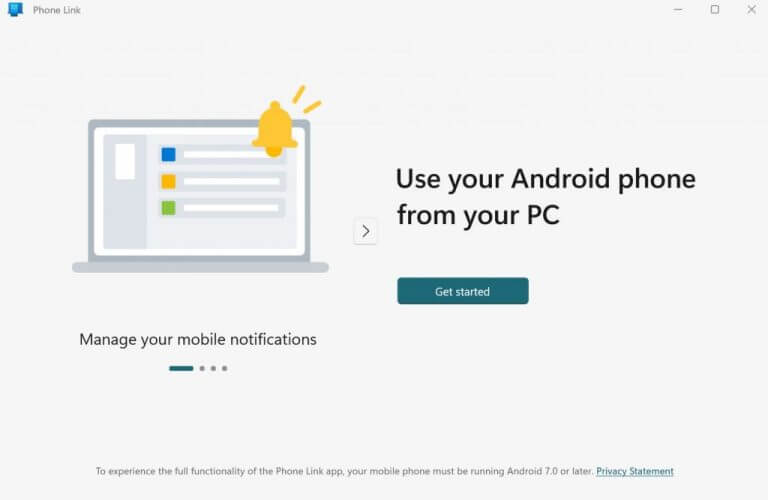
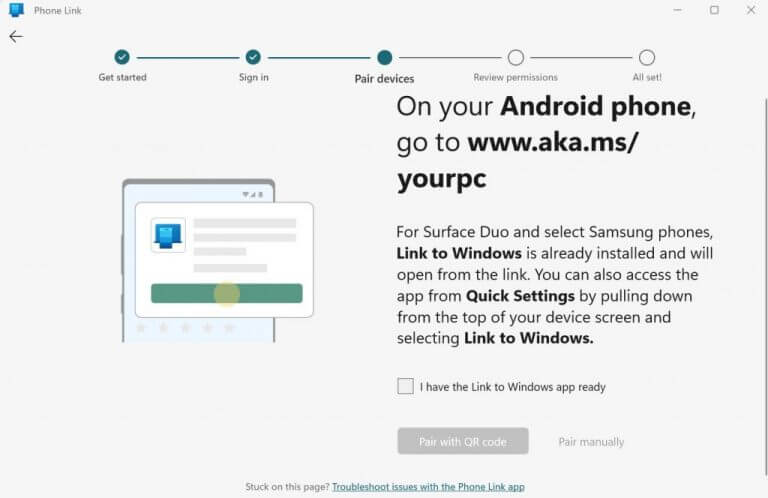
If you are stuck on the QR code page for a while, go back to the previous screen on your computer and click Pair manually, instead of pairing through a QR code. Next, tap Create a PIN.
On your smartphone, tap Sign in with Microsoftenter your email address and password and press next one. Follow the on-screen instructions and enter the PIN code from your computer, and press Enters.
Your device will be paired in a few seconds.
Now you are done setting the permissions. Click Complete on your Android device and select Allow all permission requests You get your phone. Click Complete repeatedly.
You will be asked if you want your app to run in the background. Click Allow To do that. Finally, tap Finished. Your Android and Windows will now be successfully linked.
As you can see in the main menu of phone link Below, you will get a bunch of different options to choose from such as messages, photos or calls.
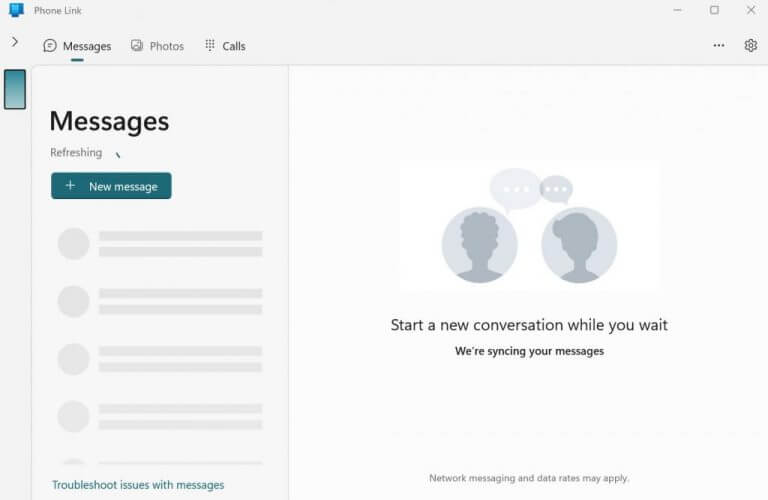
Now that you've linked your Android device and PC, let's have a look at how to see Android notifications on Windows.
Sync your mobile notifications
Click on > sign in the upper-left corner of your screen, next to a file Messages section of your phone. From there, tap Open Settings On the phone.
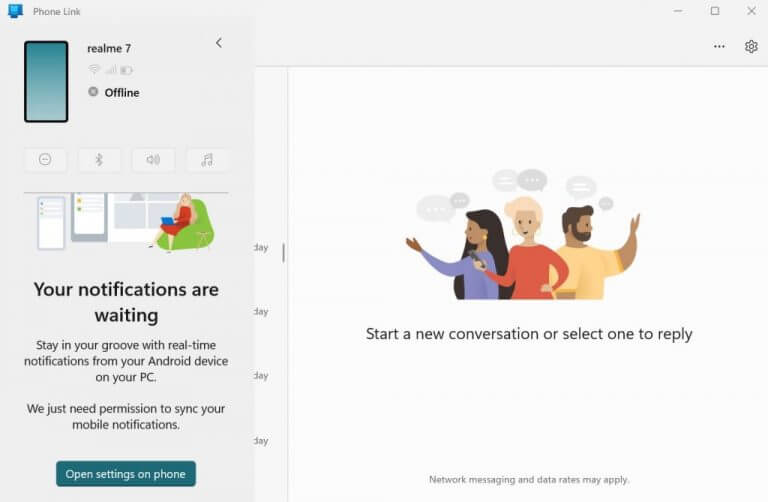
You will then be taken to a file Notification access Android screen menu. From the list of apps, find Settings Link to Windows to choose. Once you do that, you will get a confirmation popup. Click Allow to proceed with it.
As you can see, my Android device is now receiving all the notifications on my Phone Link app on Windows.
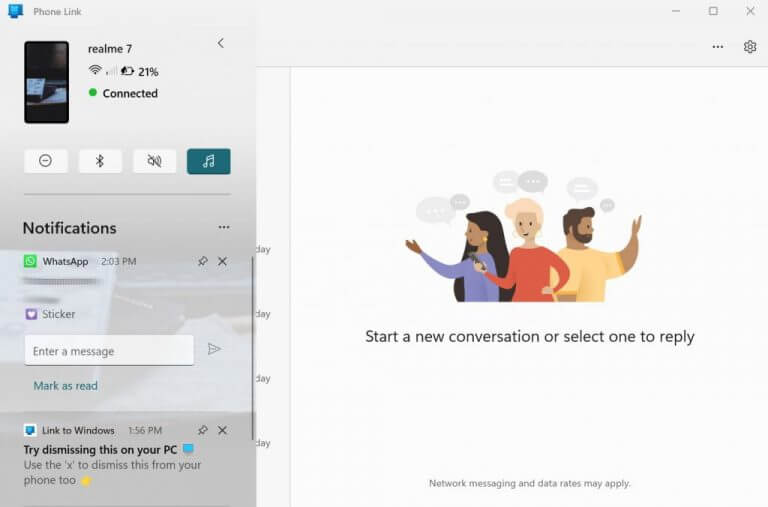
Access Android notifications on Windows 10 or 11
Now, whenever you get a new notification on your smartphone, it will be reflected on your Windows desktop as well. Since you've already enabled the background app option, you can simply focus on your work—you'll be stressed if there's a notification.

Comments
Post a Comment